Best Ways To Take Screenshots in Windows 10
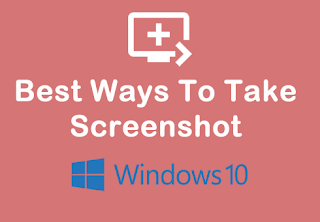
The screenshot is a general need when we want to take some screen visible site as the picture. Sometimes, the important thing will be kept but you are in a rush and you don't have any other accessories then the best option is kept that important as an image through the screenshot.
In windows 10, We have 2 ways to take a screenshot:- Snipping Tool
- Direct from the keyboard shortcut (PrtSc SysRq Button)
Snipping Tool Method
In this method, a Snipping tool is an in-built software of the windows (from windows 7). You can easily find in start by
Searching the Snipping tool in Windows 10:
When you click in the snipping tool then you got this type of interface:
The modes of Snipping tool is:
- 1. Free-Form Snip:
- You can Capture any Screen in any style. You got scissors as an arrow when you select this mode and click in the button.
- 2. Rectangular Snip:
- You can Capture any Screen in reectangle style. You got plus cursor as an arrow when you select this mode and click in the button.
- 3. Window Snip:
- You can Capture any application Screen. You have to click in the visible application and it got captured.
- 4. Full-screen Snip:
- You can Capture all things visible in the Screen. You have to click in the visible screen and it got captured.
You can also visit another button in the snipping tool interface. These are main and you have to save the captured image.
Direct from the keyboard shortcut (PrtSc SysRq Button)
This is a very easy and best method instead of a snipping tool. You have to only pressure PrtSc SysRq Button to access the interface for screen capture. Some device does not show interface because of lack of setting. So I am going to solve this problem.
Go to Start and Open Settings
Open the Ease Of Access:
Scroll down the left side inteface and click in Keyboard:
Again Scroll down the right side inteface and enable the Print Screen Shortcut
After Doing this fix, When you press PrtSc SysRq and you got this type of interface.
The button appears in the PrtSc SysRq Interface as same as snipping tool modes. You can try every button of the PrtSc SysRq Interface.








